Solving: Loading blocked by failures with other queries Power BI
When you face this issue Loading blocked by failures with other queries Power BI, that means you have an error on one or more queries in Power Query Editor such as:
- The Datasource settings have been changed.
- The Datasource Path has been removed or changed in case, you are using Excel or CSV file.
- The Datasource path is correct but it's too long.
- The file name is too long.
- One or more fields have been renamed or removed in your main data source.
- One of more steps has an error due to missing field names.
- The data type of one field or more has been changed.
- You're using outdated data connectors, so you have to update the Power BI Desktop to the latest version.
If you have recently updated the Power BI Desktop, and your data source path and fields have not been changed, so you just need to update the data source again.
In case, you have one of the above root causes, the Power Query will not allow refreshing the data, and you will get this error "Loading blocked by failures with other queries Power BI", and to solve this issue you have to do the following:
Steps
- Open your Dashboard using Power BI Desktop.
- Click on "Transform Data" > Data Source Settings to manage the settings for your data source.
- Ensure that the Data Source Path is correct, and is not long, and try to update it by clicking on "Change Source".
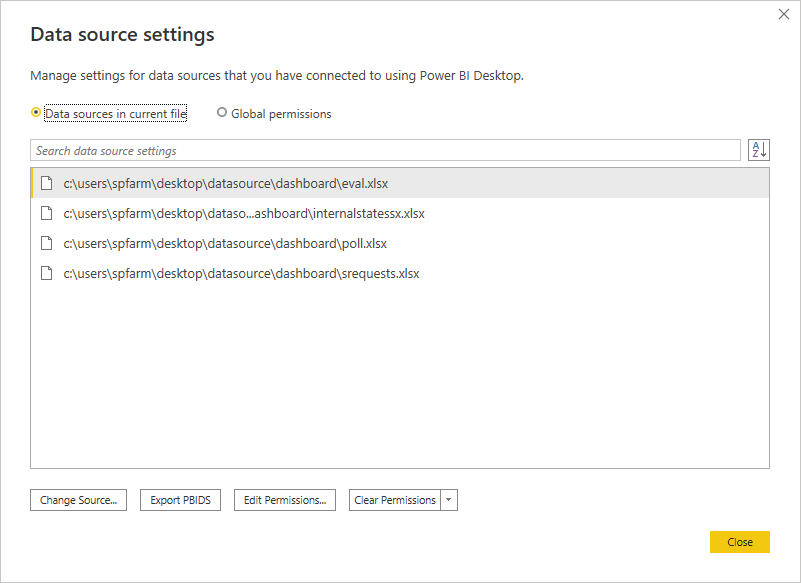
- Go back and click on "Transform Data" to open the Power Query.
- Go through each query and Refresh it.
- Then go through each step and ensure that there is no error on the applied steps.
- If you have renamed a field name or its datatype in the main data source and you want to update it in your Power Query without affecting the Applied Steps, you have to use the Advanced Editor.
Read more at Power BI: Loading Blocked by Failures with other Queries